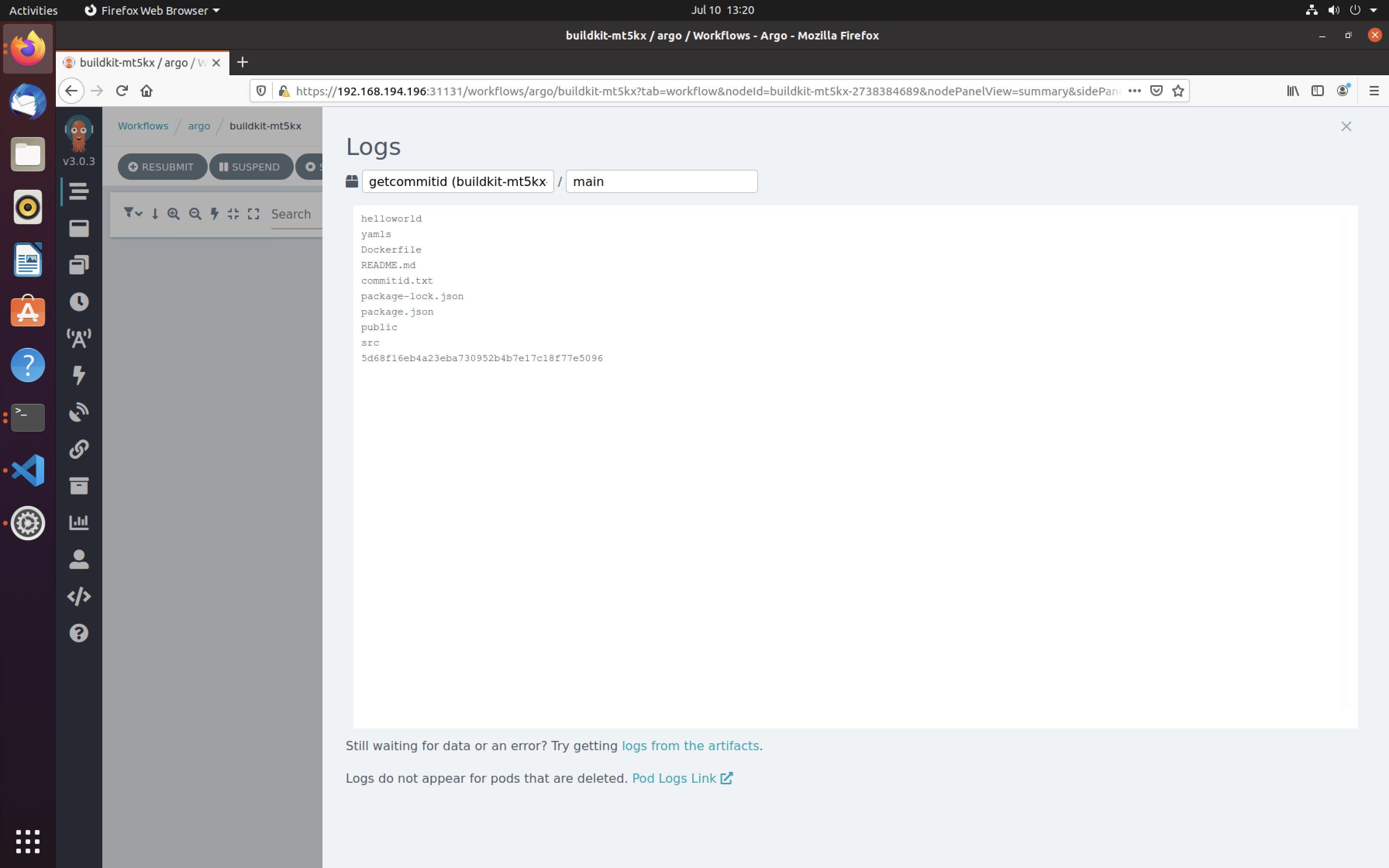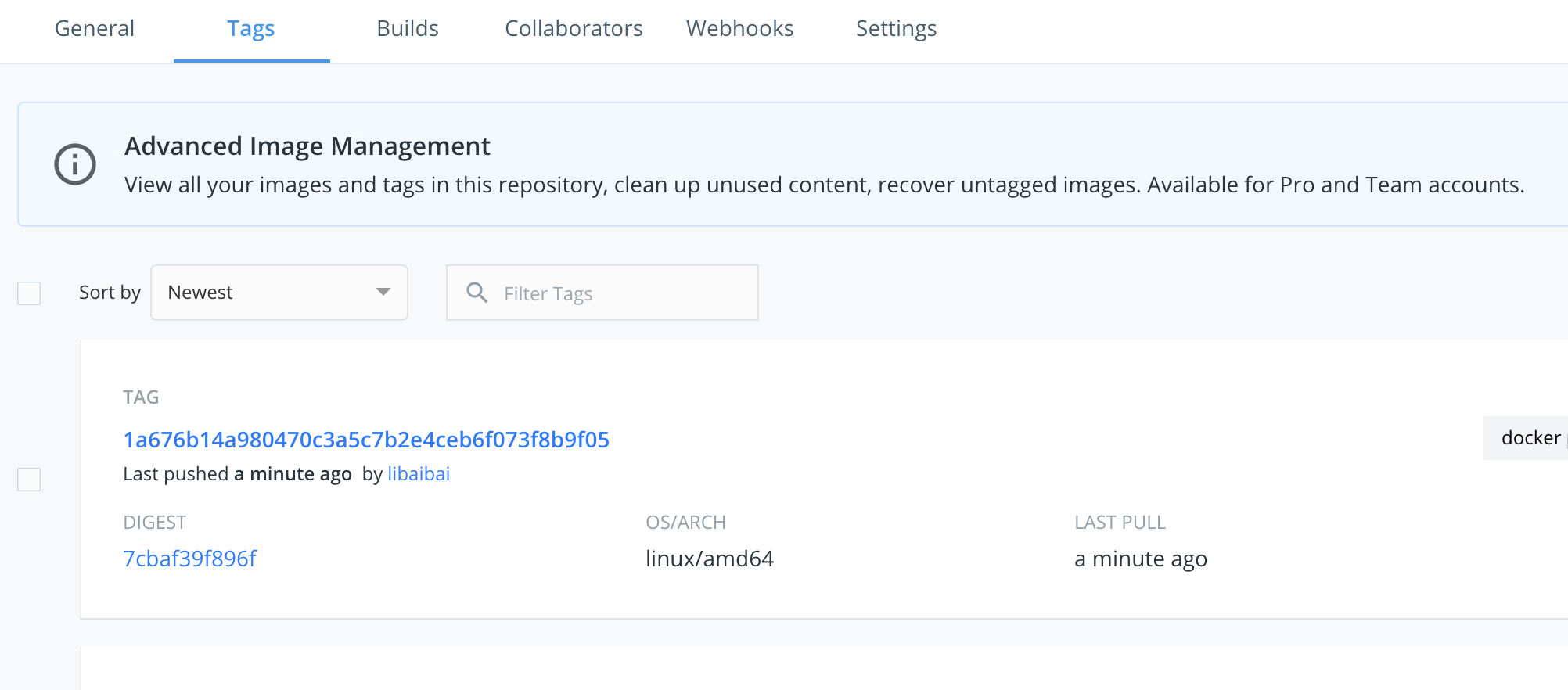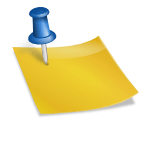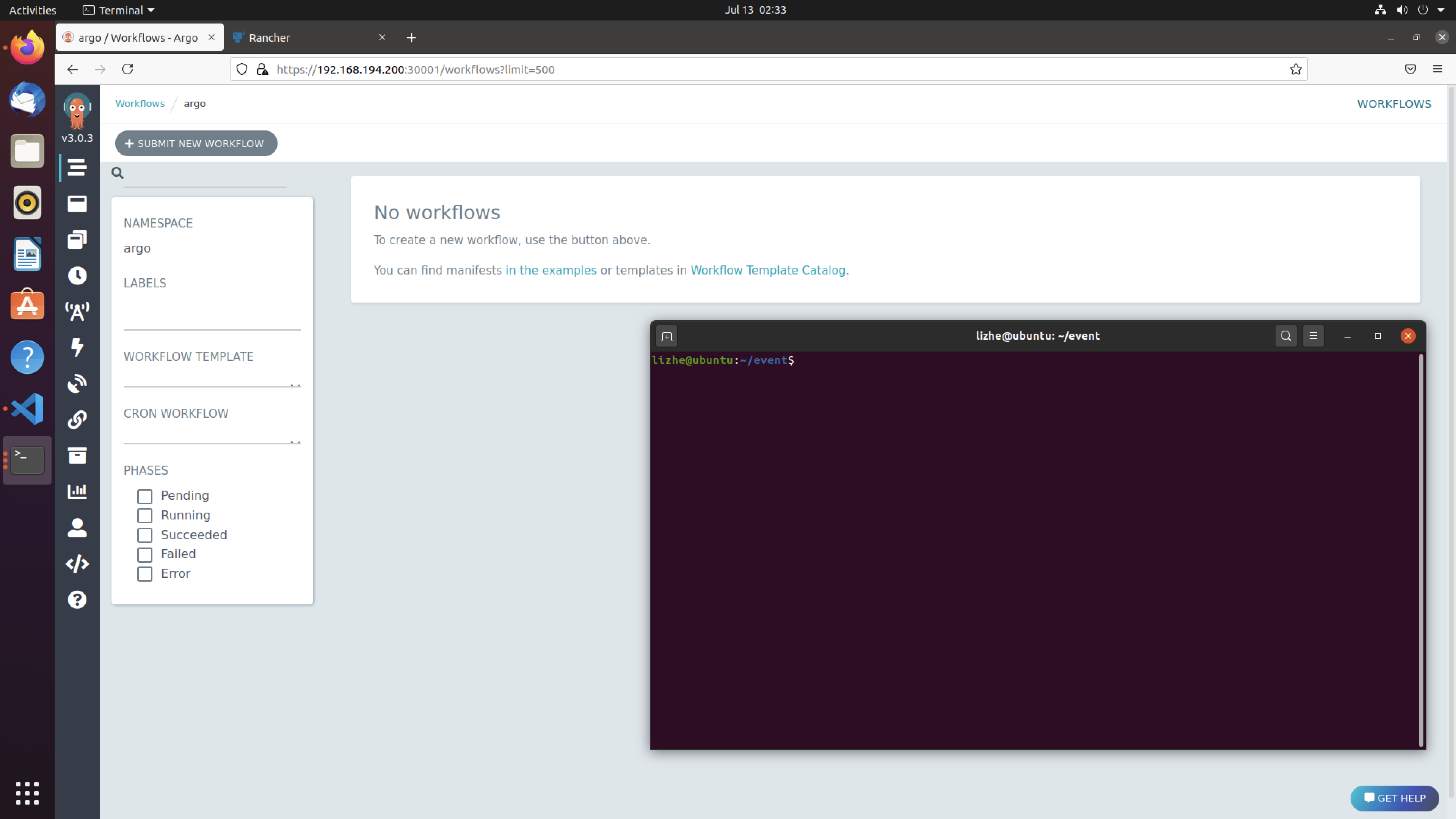本例将演示如何使用 Argo workflows 来进行一次完整的 CI/CD
- 创建demo用的 react 项目,为了更贴近实际项目,这里使用的是一个私有库
在这个仓库中我们准备了一个简单的 react helloworld 项目
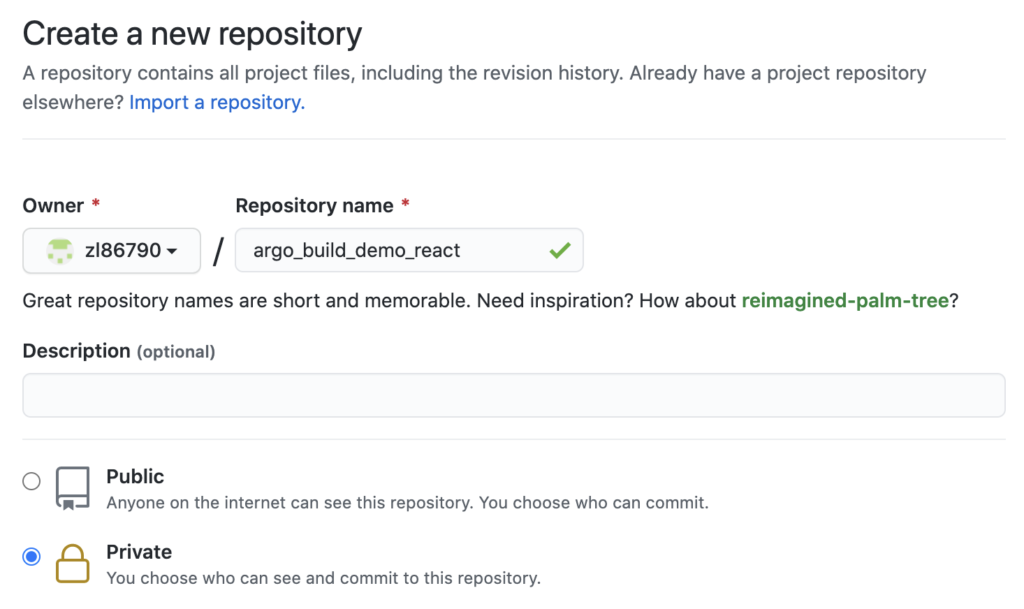
2. 创建 docker 权限用的 secrets
kubectl create secret docker-registry regcred --docker-server=https://index.docker.io/v1/ --docker-username=YOURNAME --docker-password=YOURPASSWORD --docker-email=YOUREMAIL@ADDRESS -n argo3. 准备dockerhub仓库
libaibai/argobuilddemo4. 创建 build.yaml 文件
参考 https://github.com/argoproj/argo-workflows/blob/master/examples/buildkit-template.yaml
为了方便测试,这里加入了 ttl 并且把官方文档上的 WorkflowTemplate 替换成了 Workflow
官方文档上使用的是 buildkit ,下面的例子中我使用的是 kaniko
apiVersion: argoproj.io/v1alpha1
kind: Workflow
metadata:
generateName: buildkit-
namespace: argo
spec:
ttlStrategy:
secondsAfterCompletion: 1800 # Time to live after workflow is completed, replaces ttlSecondsAfterFinished
secondsAfterSuccess: 1800 # Time to live after workflow is successful
secondsAfterFailure: 1800 # Time to live after workflow fails
arguments:
parameters:
- name: repo
value: https://username:password@github.com/zl86790/argo_build_demo_react.git
- name: branch
value: master
- name: path
value: helloworld
- name: image
value: libaibai/argobuilddemo:latest
entrypoint: main
volumeClaimTemplates:
- metadata:
name: work
spec:
accessModes: [ "ReadWriteOnce" ]
# storageClassName: local-storage
storageClassName: local-path
resources:
requests:
storage: 1Gi
templates:
- name: main
dag:
tasks:
- name: clone
template: clone
arguments:
parameters:
- name: repo
value: "{{workflow.parameters.repo}}"
- name: branch
value: "{{workflow.parameters.branch}}"
- name: install
template: install
arguments:
parameters:
- name: path
value: "{{workflow.parameters.path}}"
depends: "clone"
- name: build
template: build
arguments:
parameters:
- name: path
value: "{{workflow.parameters.path}}"
depends: "install"
- name: image
template: image
arguments:
parameters:
- name: path
value: "{{workflow.parameters.path}}"
- name: image
value: "{{workflow.parameters.image}}"
depends: "build"
- name: clone
inputs:
parameters:
- name: repo
- name: branch
container:
volumeMounts:
- mountPath: /work
name: work
image: alpine/git:v2.26.2
workingDir: /work
# Do a shallow clone, which is the fastest way to clone, by using the
# --depth, --branch, and --single-branch options
args:
- clone
- --depth
- "1"
- --branch
- "{{inputs.parameters.branch}}"
- --single-branch
- "{{inputs.parameters.repo}}"
- .
- name: install
inputs:
parameters:
- name: path
container:
image: node:14.17.3-alpine3.14
volumeMounts:
- mountPath: /work
name: work
workingDir: /work/{{inputs.parameters.path}}
env:
# Because this is not a Gomodule, we must turn modules off.
- name: ENVTEST
value: "helloworld"
command:
- npm
args:
- install
- name: build
inputs:
parameters:
- name: path
container:
image: node:14.17.3-alpine3.14
volumeMounts:
- mountPath: /work
name: work
workingDir: /work/{{inputs.parameters.path}}
env:
# Because this is not a Gomodule, we must turn modules off.
- name: ENVTEST
value: "helloworld"
command:
- npm
args:
- run
- build
- name: image
inputs:
parameters:
- name: path
- name: image
# Mount the configuration so we can push the image.
# This should create the /.docker/config.json file.
volumes:
- name: jenkins-docker-cfg
projected:
sources:
- secret:
name: regcred
items:
- key: .dockerconfigjson
path: .docker/config.json
container:
# image: debug-v0.19.0
image: gcr.io/kaniko-project/executor@sha256:f652f28537fa76e8f4f9393de13a064f0206003c451ce2ad6e4359fd5a21acbc
volumeMounts:
- name: work
mountPath: /work
- name: jenkins-docker-cfg
mountPath: /root
workingDir: /work/{{inputs.parameters.path}}
env:
- name: envkey
value: envvalue
command:
- /kaniko/executor
args:
- -f
- /work/{{inputs.parameters.path}}/Dockerfile
- -c
- /work/{{inputs.parameters.path}}/
- --destination={{inputs.parameters.image}}
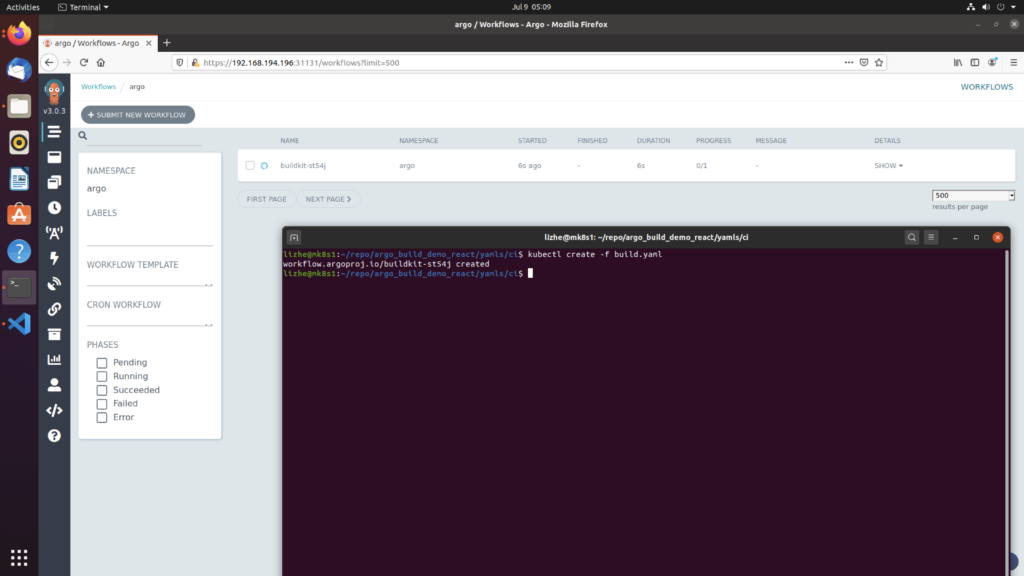
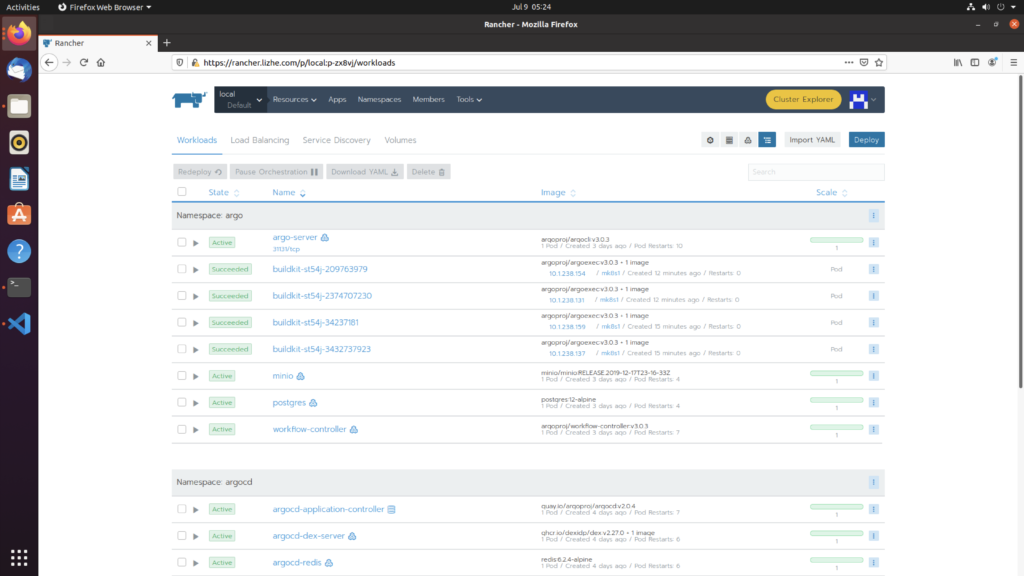
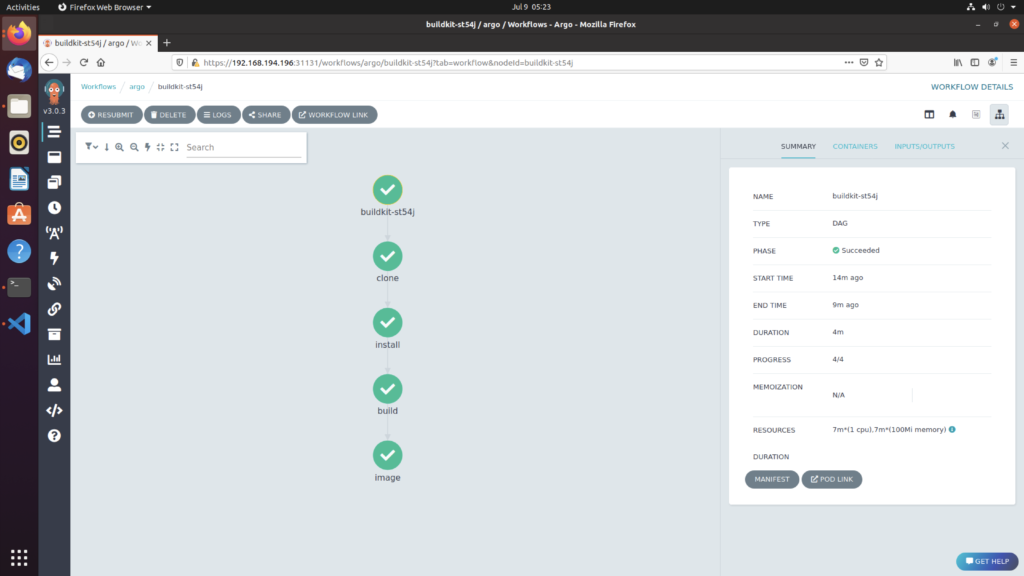
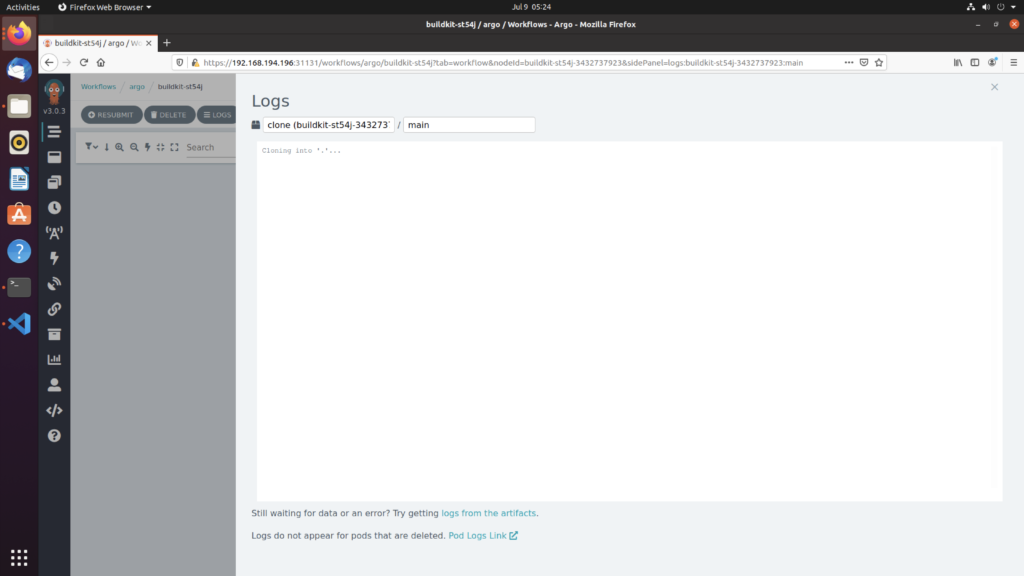
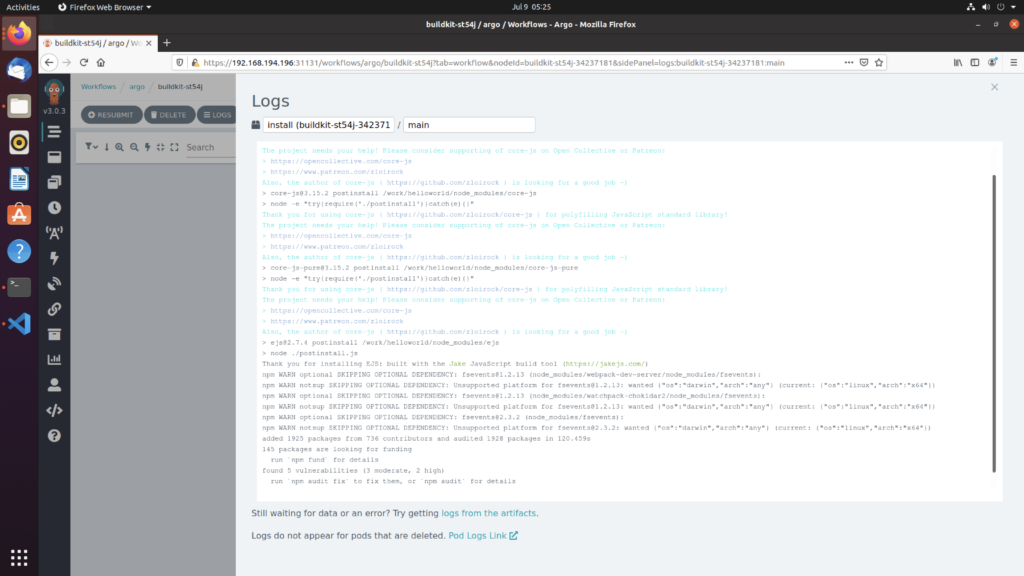
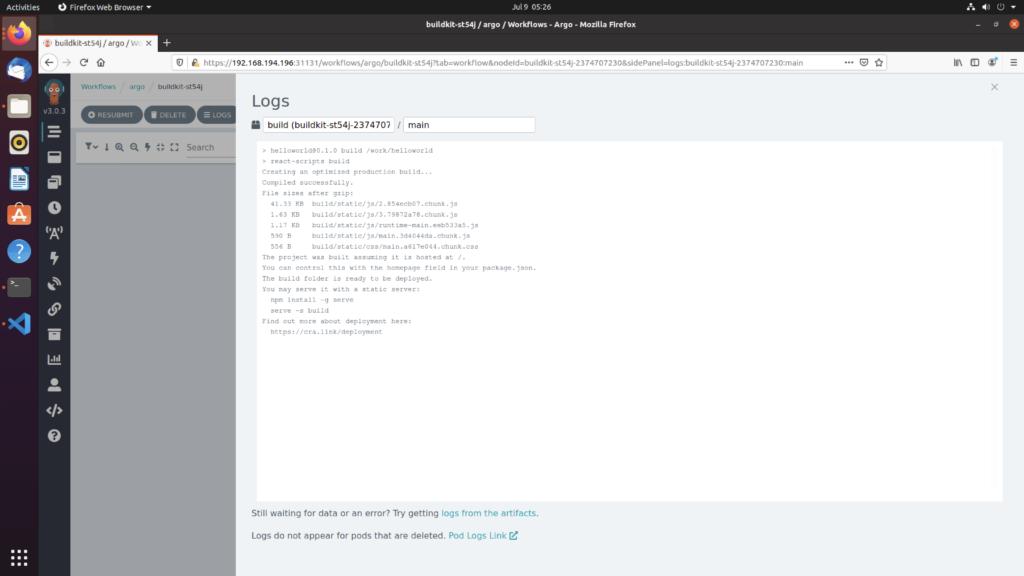

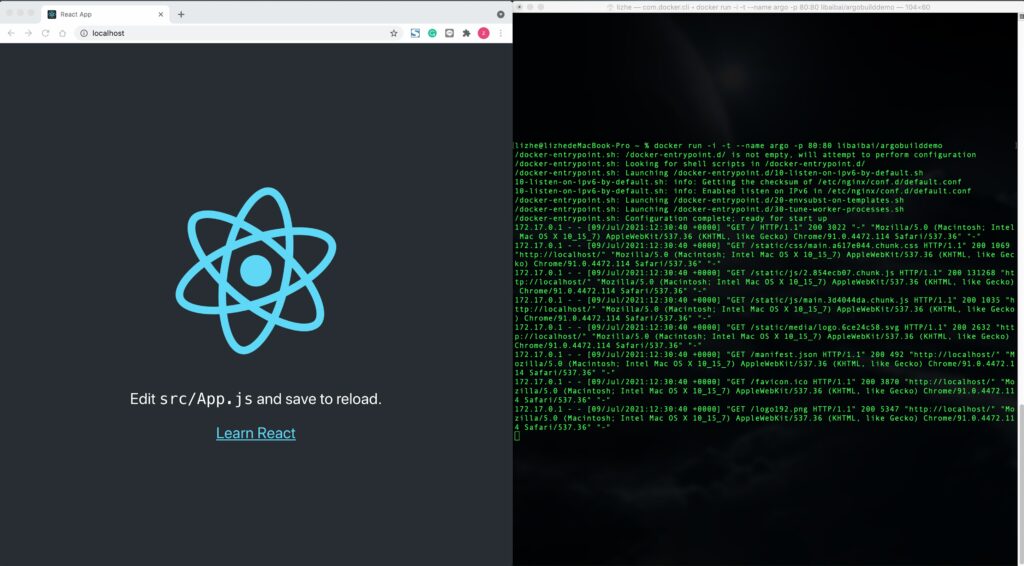
此例子中使用的
storageClassName: local-path
是通过以下脚本创建的,但是只能使用在 测试环境中 参考 使用hostpath作为VolumeClaimsTemplate
当然如果真的没有办法使用NFS卷或者其他可共享的pv卷,可以考虑使用 nodeselector 将build pod固定在某个特殊的节点上
kubectl apply -f https://raw.githubusercontent.com/rancher/local-path-provisioner/master/deploy/local-path-storage.yaml
kubectl create -f https://raw.githubusercontent.com/rancher/local-path-provisioner/master/examples/pvc/pvc.yaml使用的Dockerfile
FROM nginx:1.19
COPY build /usr/share/nginx/html